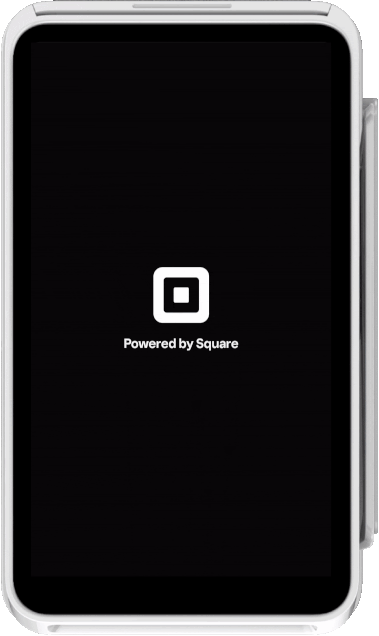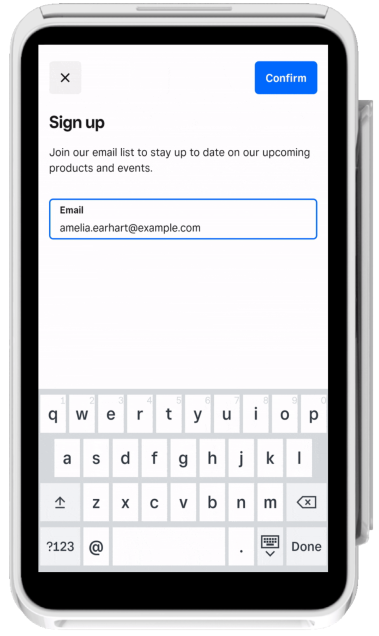Applies to: Terminal API
Learn how to display a screen that collects a buyer's contact information on the Square Terminal.
As part of creating custom workflows with the Terminal API, you can create a screen workflow that collects a buyer's contact information such as a phone number or email address. You send a Terminal action request of the DATA_COLLECTION type and the Square Terminal displays a screen with an input field, where the buyer provides contact information to submit and be collected for the seller's records.
In the request body, you can edit the title and body text that displays on the data collection screen. You can also specify the data input type to collect from the buyer. Currently supported input types are EMAIL and PHONE_NUMBER.