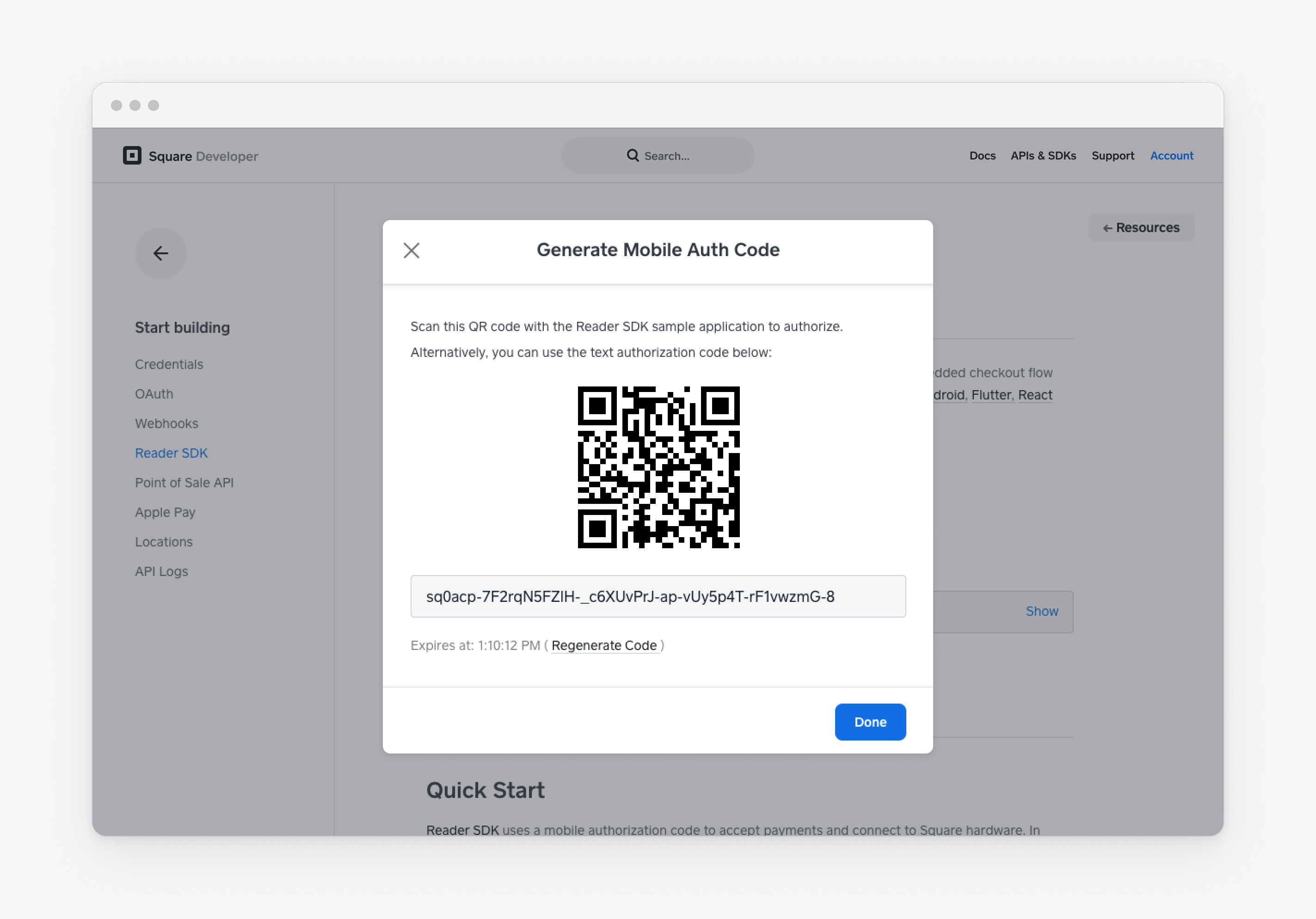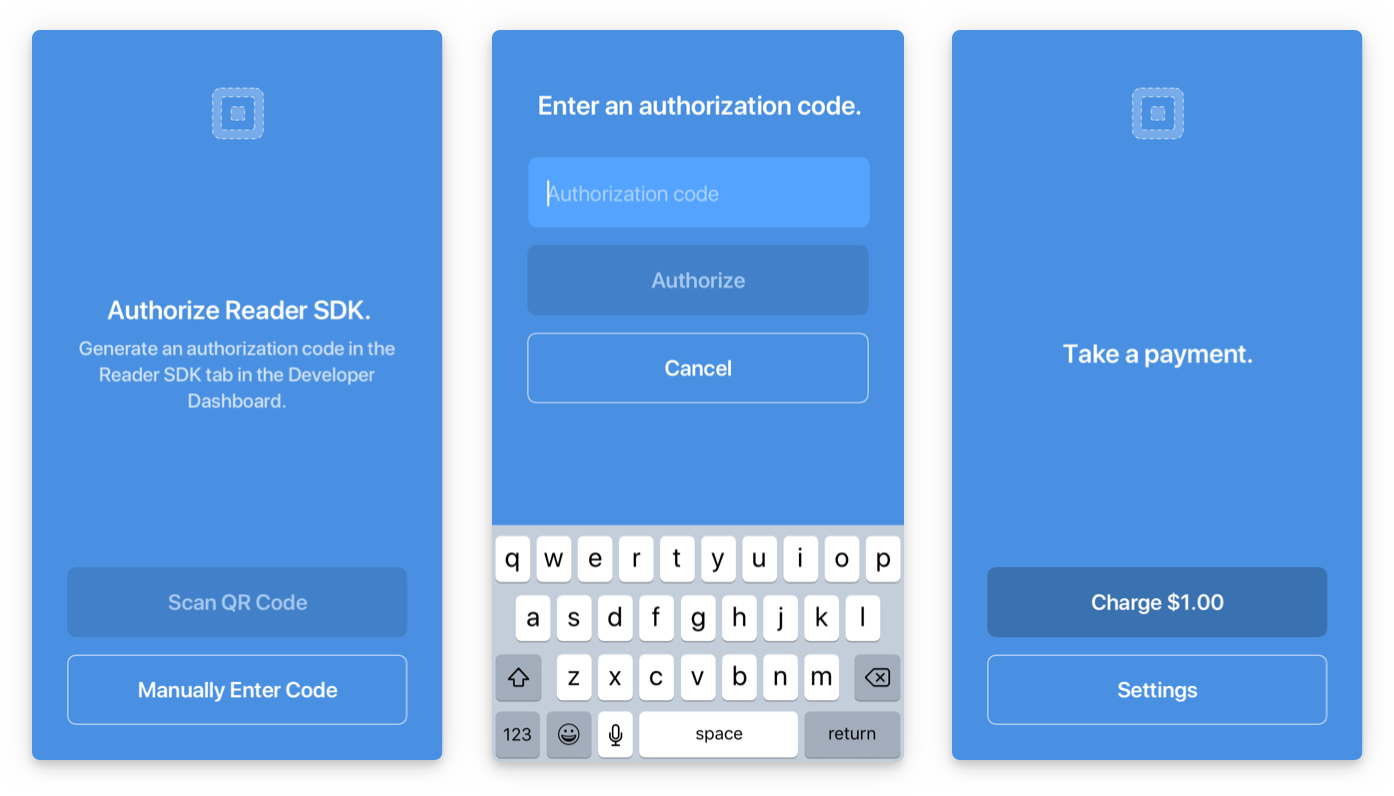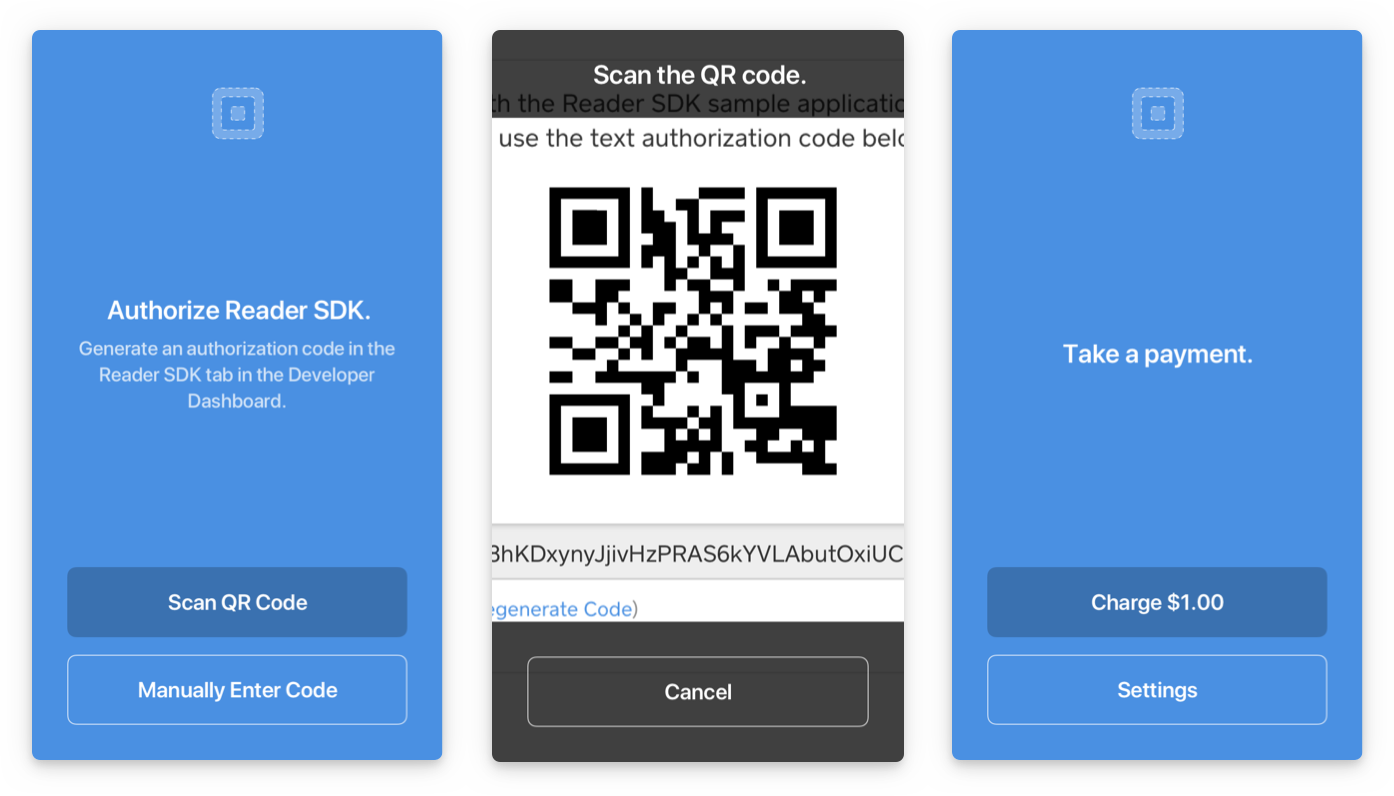Applies to: Reader SDK - Android | Reader SDK - iOS
Learn how to take a cash payment on a virtual device or physical device.
Warning
The Square Reader SDK is deprecated and will be retired on December 31, 2025. The SDK is no longer receiving new releases and support for new operating systems isn't guaranteed.
The Mobile Payments SDK launched as the successor of the Reader SDK and is now in General Availability (GA). To ensure continued support and functionality, you should migrate your application from the Reader SDK to the Mobile Payments SDK before the retirement date.