Applies to: Reader SDK - Android | Reader SDK - iOS
Learn how to connect a Square Reader and complete a credit card transaction.
Warning
The Square Reader SDK is deprecated and will be retired on December 31, 2025. The SDK is no longer receiving new releases and support for new operating systems isn't guaranteed.
The Mobile Payments SDK launched as the successor of the Reader SDK and is now in General Availability (GA). To ensure continued support and functionality, you should migrate your application from the Reader SDK to the Mobile Payments SDK before the retirement date.
If you've been working with a virtual device, you need to deploy the sample application to a physical device and authorize the Reader SDK with a new mobile authorization code before continuing.
Did you know?
- If you've never taken card payments before, activate your account for credit card payments. You see a green Activate button if you still need to activate your account. If you don't see the button, you're already activated.
- Connect a Square Reader:
- If you have a Contactless and Chip Reader, choose Settings in the sample application, choose Reader Settings, and then follow the prompts. If you run into trouble connecting the Reader, see Set Up the Square Reader for Contactless and Chip for assistance.
- If you have a Magstripe Reader, plug it into your mobile device and grant the Reader microphone permissions if prompted.
- Choose the Charge $1.00 button to complete a credit card transaction.
- View the transaction details in the Square Dashboard. You should refund the transaction while you're in the Square Dashboard.
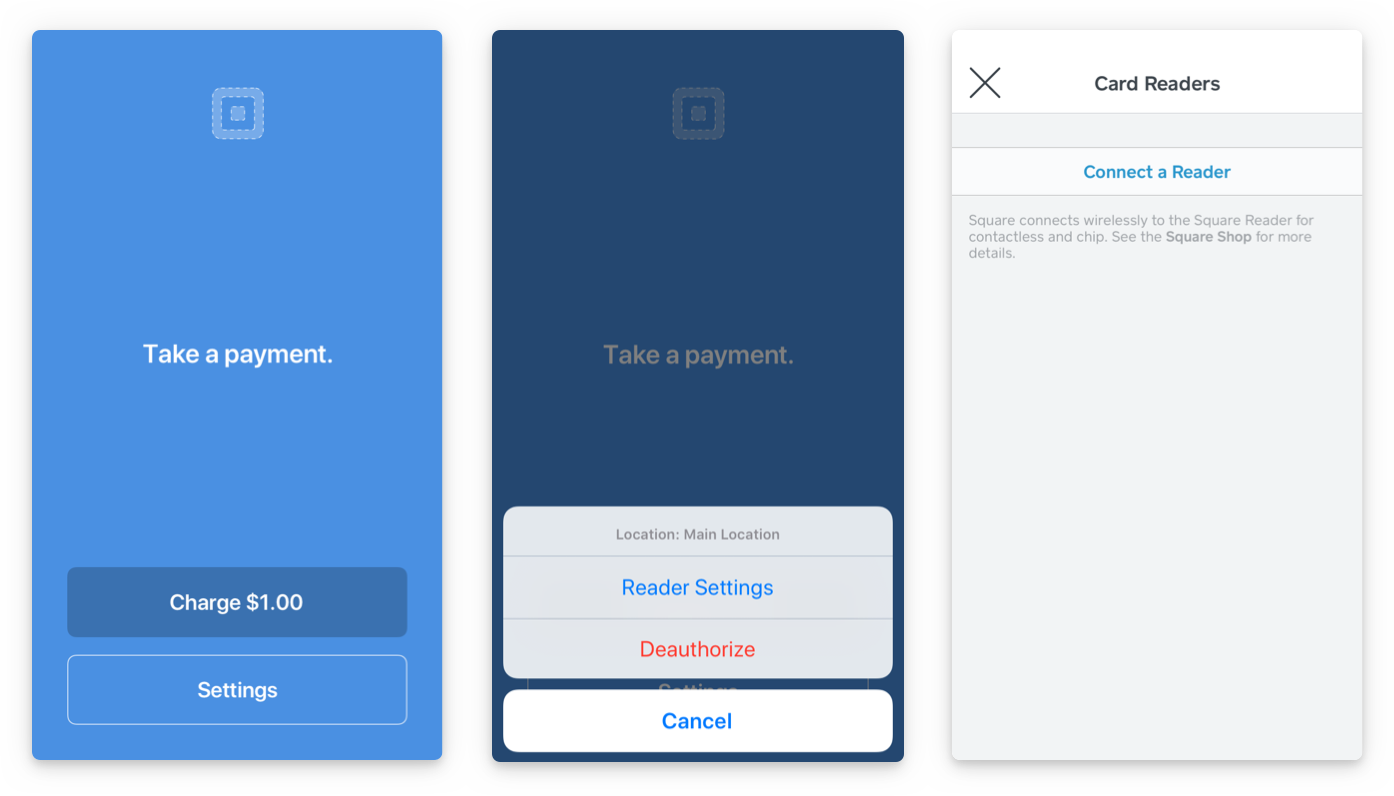
Success
You just completed a credit card transaction with a Square Reader and the Reader SDK.