To start building on the Square Developer platform, create a free Square developer account. The sign-up process involves a short series of prompts that collect information to create your account and register your first application.
Note
If you already have a Square account and an application, sign in and skip ahead to Make your First API Call.
Be ready to provide the following:
Information about you - Your name, an email address, a new password, and your country.
Agreement with Square's Terms - Including the Privacy Policy and E-Sign Consent.
Business name - If you're employed by a Square merchant, enter the merchant's name. Otherwise, enter the name of your own software development business.
Application name - The name of your project, which you can change later.
Preferences - Optional information Square uses to suggest relevant samples, help content, and snippets:
- Use case - The business scenario your application will address.
- Language used - Your preferred coding language or platform.
- Audience - Who you're building your application for.
You can add or update this information later on the application's App details page in the Developer Console.
- Open the Square Developer sign-up page.
- Provide information for your account and application. When the sign-up process is complete, Square opens your new application in the Developer Console.
If you already have a Square account and you need to create an application, sign in to the Developer Console using the Account menu. You can create and access your applications from the Applications page.
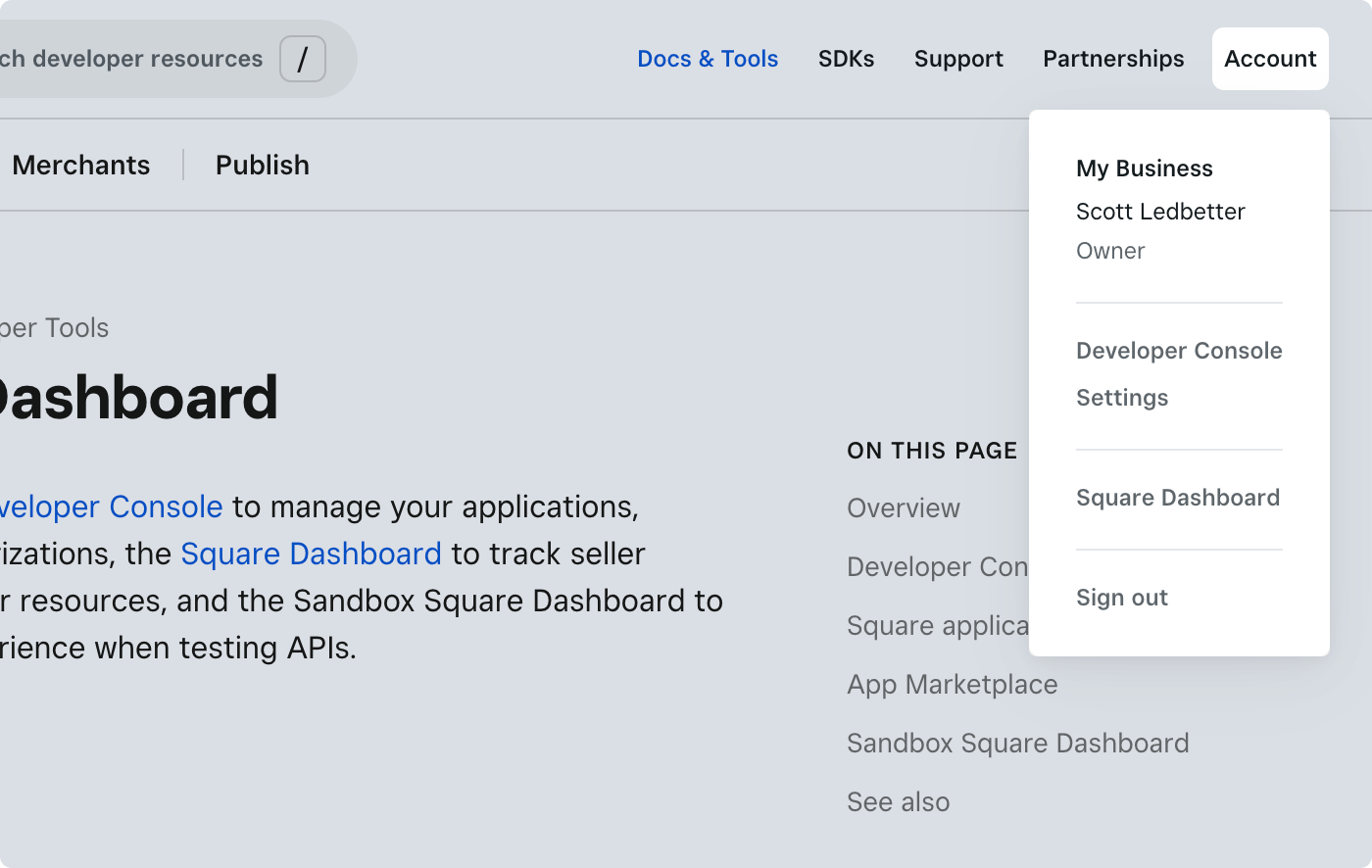
Important
When you're ready to take payments in the production environment, you must activate your Square account at squareup.com/activation.