Learn about webhook event logs, which show the webhook events triggered from API calls or seller actions.
Webhook event logs let you view the webhook event notifications sent by Square. The logs include information such as:
- The status code your endpoint or gateway responded with after receiving the notification.
- The event type.
- The URL the notification was sent to.
- The timestamp when the event was triggered and when the notification was sent.
- The Square API version associated with the webhook subscription.
- The reason why a retry occurred for the notification.
Webhook event logs are maintained for a rolling 28-day period. You can view the logs in the Developer Console.
- Sign in to the Developer Console and open your application.
- In the left pane, choose Webhooks, and then choose Logs.
- At the top of the page, choose Sandbox or Production to toggle to the target environment.
The following screenshot shows the main Webhook logs page:

- Use the filter to find webhook events by date.
- Select an event to see more details, including the notification headers and payload sent to the notification URL for your webhook subscription.
- Search webhook events by event type, event ID, and other attributes.
- Set Automatic Refresh to On to automatically update the webhook events page.
- Show additional columns on the page.
You can set which columns are shown using the "+" to the right of the column headings. Columns include Status code, Event type, Notification URL, Sent at, Triggered at, Square version, Retry reason, and Test event.

Note
The Status code column shows the status code that Square received from your application in response to the event notification; it's not a response from Square. For example, a 504 status code likely indicates that your workflow took too long to process the notification and failed to respond in a timely manner.
When you select an event from the webhook events page, you can see a summary of the webhook event and the payload that was sent to your notification URL. For more information about webhook event fields, see Format of an event notification.
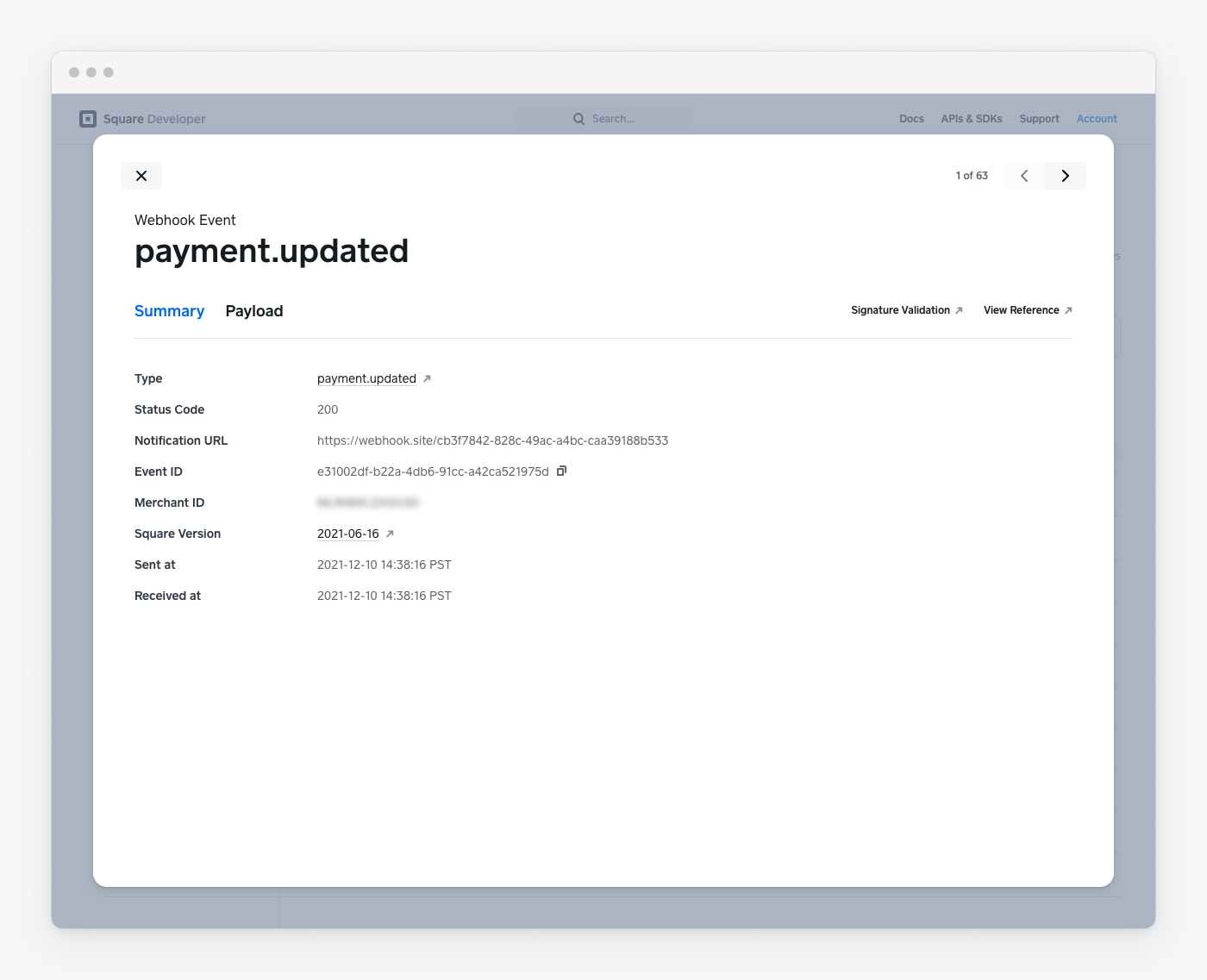
The Payload tab shows the notification that was sent to your notification URL.
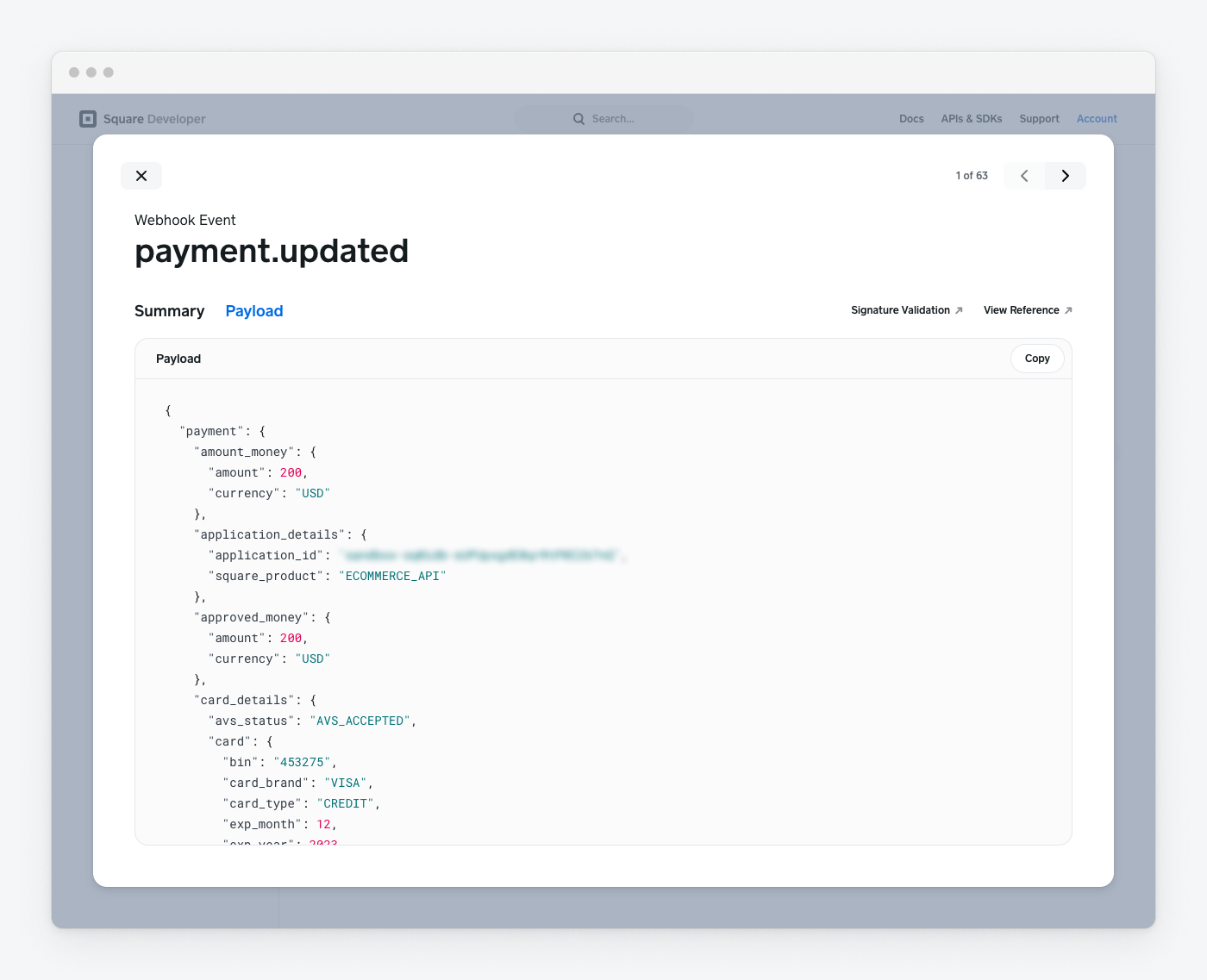
Did you know?
Applications can use the Events API to recover and reconcile missed event notifications.