Before you can publish your app in the Square App Marketplace, you need to create an app listing in the Developer Console. An effective and accurate listing is critical for the adoption of your app by the right customers.
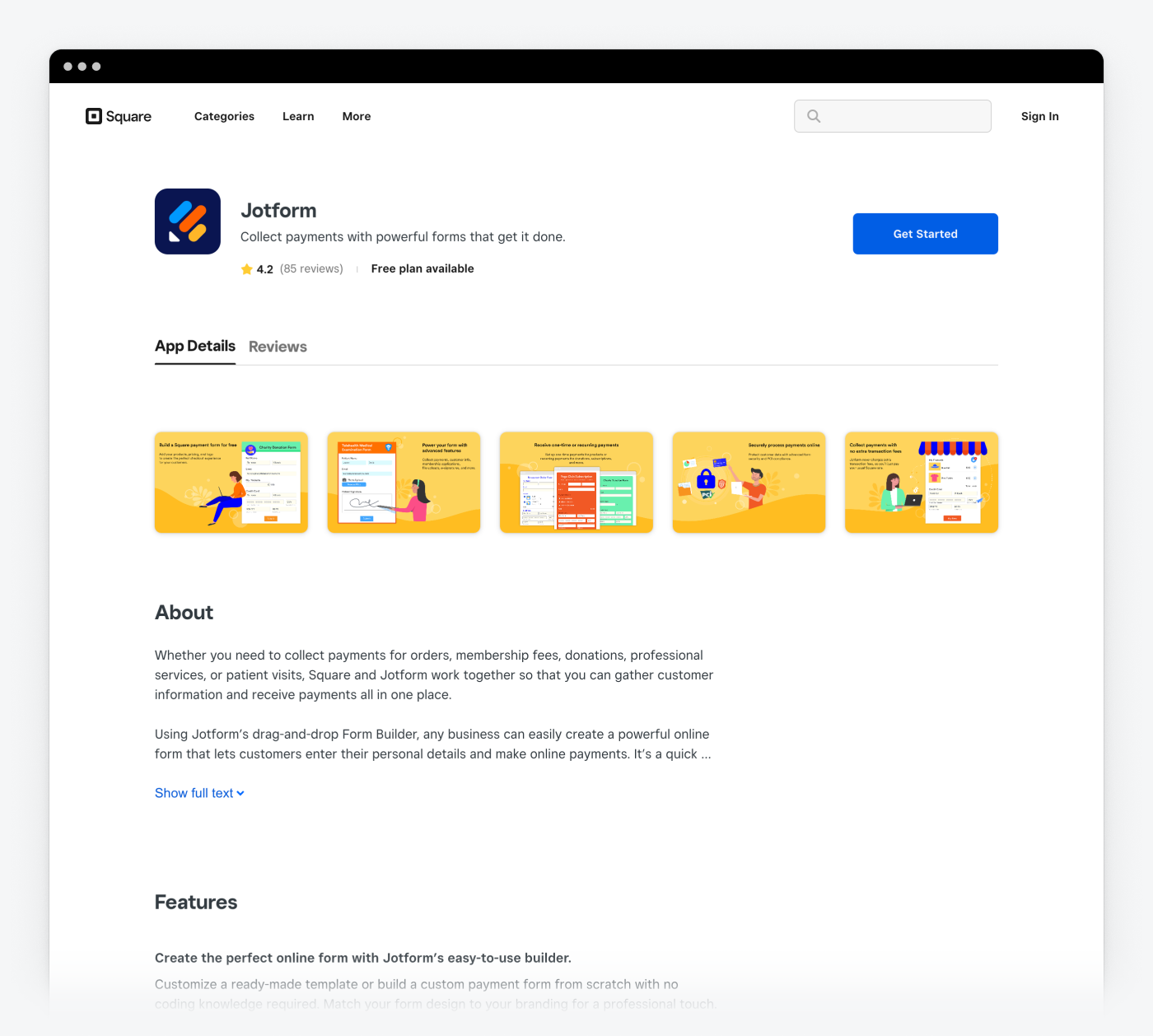
Your listing is the first touchpoint with Square sellers. It influences your exposure to the best audience and can improve conversion to your app. This listing is where sellers can read about your app, see what it looks like, and discover its value. It's very important to craft messaging and visuals that are factual and transparent, keeping in mind the audience you're targeting and their customer journey.
The following topics lay out the details that make up an App Marketplace listing, provide do's and don'ts, and show examples of content that follows Square guidelines:
Your team can track their progress toward completing the app listing by looking at the progress indicator next to each section of the listing. The sections don't need to be completed in order or by the same person on your team. As long as a team member has access to the Developer Console for your developer account, they can work on your listing. The image in the Get started with your listing section shows that one team member has completed 50% of the basic listing information, while another team member has completed 75% of the pricing information for the listing.
The Square App Marketplace is a public webpage open to anyone — you don't have to be a Square seller to see it. Consider that as you write your app listing.
Your listing should make sense for everyone, including:
- Your existing customers who are considering Square.
- Square sellers considering your app.
- Business owners that are neither your customers nor Square sellers yet.
- Customers who are already using your app and Square separately, but don't know that you've created an integration.
Your listing content should be understood by people of varying business experience, education levels, backgrounds, and industries. Many sellers are first-time business owners. Be empathetic and inclusive so they're empowered to find the solution that's truly best for them.
To give you more help understanding how to write an effective App Marketplace listing, we've provided some writing guidelines and a set of listing templates to expedite your writing. We also provided co-marketing material that you can use in your listing.
Successful listings are easy to digest, quickly communicate the app's value to the seller, and make it simple for a seller to adopt. Let your writing be guided by these tips:
- Short and intuitive user experience - The Get Started call to action is simple and easy to understand. It's easy for a seller to sign up for your product and connect their Square account immediately.
- Language is concise, direct, and transparent - The information is consistent with your website. It reduces the research burden for the seller so they can make a decision quickly.
- Images are clean and simple - Images are easily viewed on mobile devices without having to zoom in to get the point across.
- You know your audience and it shows - Your listing content is focused on the features of your app that are most valuable to your ideal customer.
- Content isn't copied from your website - Avoid repeating identical copy that's already published on your website. Unique wording helps your listing appear sooner in search engine results.
- Use customer ratings and reviews - Sellers with verified identities can leave app reviews 24 hours after installation. If they don't, Square prompts them to leave a review 30 days after they've signed in to Square with your app for the first time. Learn more about how to manage Square App Marketplace ratings and reviews on the Square Developer Blog.
Before you can access this feature, you need to be onboarded as a partner. After onboarding, work with your partner manager to get access to the listing page. For information about becoming a partner, see Join our App Partner program.

To create a listing:
- Sign in to the Developer Console.
- Choose the application registration that you're creating a listing for.
- In the left pane, choose App listing under App Marketplace.
Use this page to access the elements of your listing. You can preview your listing at any time. When you've completed all the sections, submit your listing to Square.