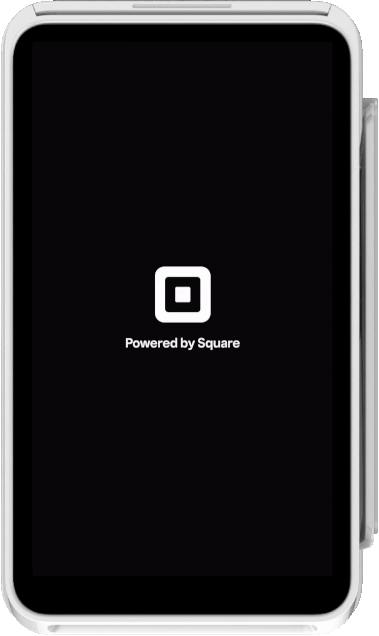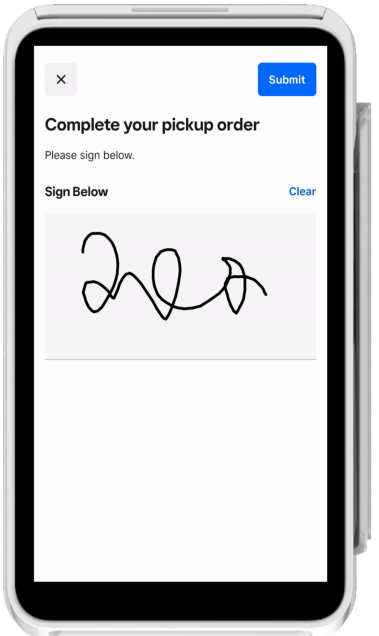As part of creating custom workflows with the Terminal API, you can create a screen workflow that captures a buyer's signature as confirmation of the displayed information. You send a Terminal action request of the SIGNATURE type and the Square Terminal displays a screen where the buyer provides a signature for the seller's records. The buyer’s decision can be found in the Terminal action response when the Terminal action is in a COMPLETED state.
In the request body, you can edit the title and body text that displays on the signature confirmation screen. You can also edit the text that displays for the agree and disagree buttons.