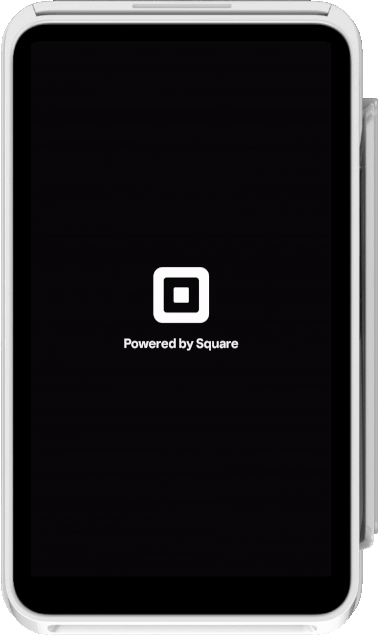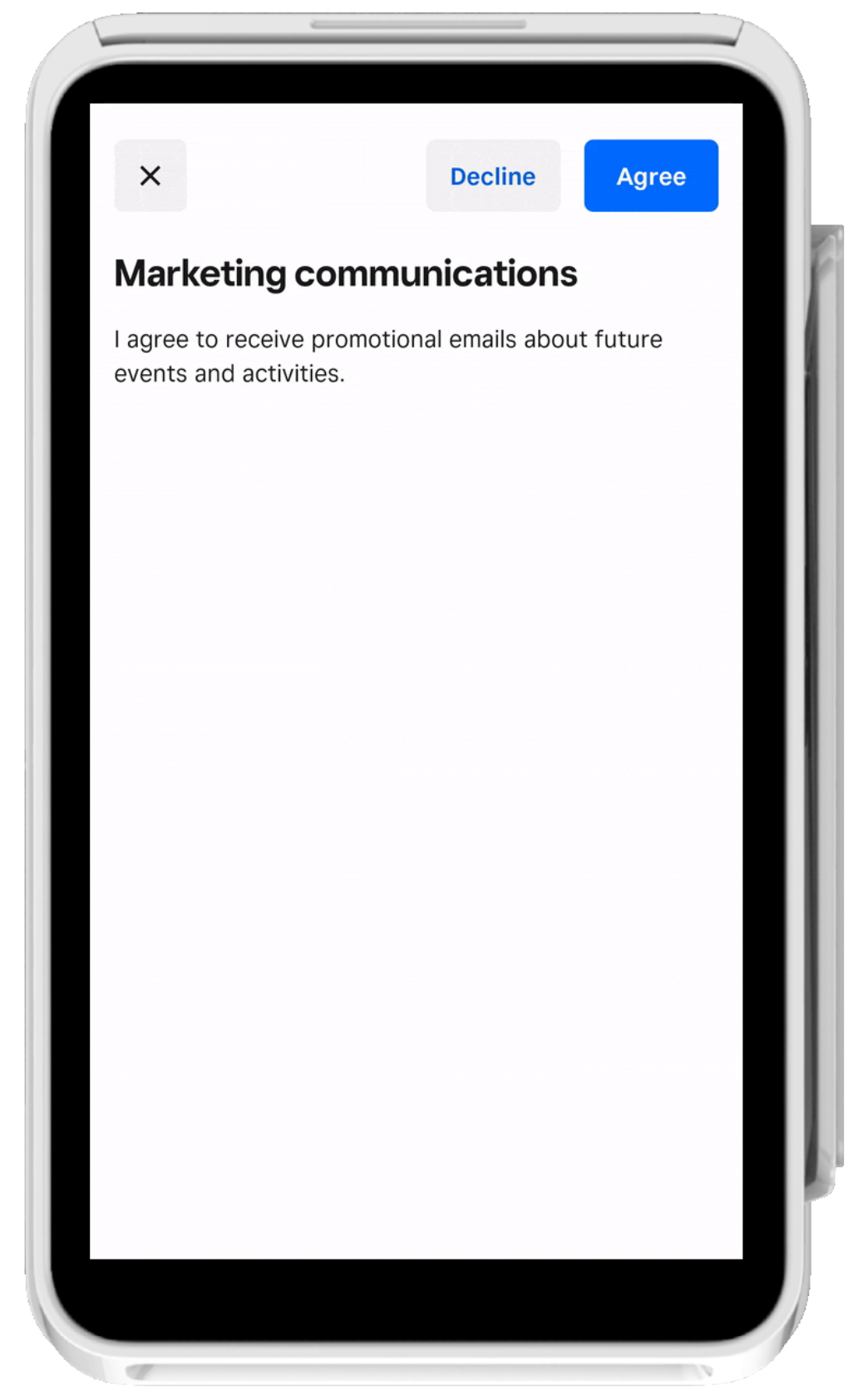As part of creating custom workflows with the Terminal API, you can create a screen workflow that collects a buyer's decision input on a confirmation screen. You send a Terminal action request of the CONFIRMATION type and the Square Terminal displays the confirmation screen where the buyer is asked to agree or disagree with the information presented. The buyer's decision can be found in the Terminal action response when the Terminal action is in a COMPLETED state.
In the request body, you can edit the title and body text that displays on the confirmation screen. The title text has a maximum length of two lines and a 250-character limit. The body text is scrollable with a 10,000-character limit. You can edit the text that displays for the agree and disagree buttons, both of which have a 250-character limit.