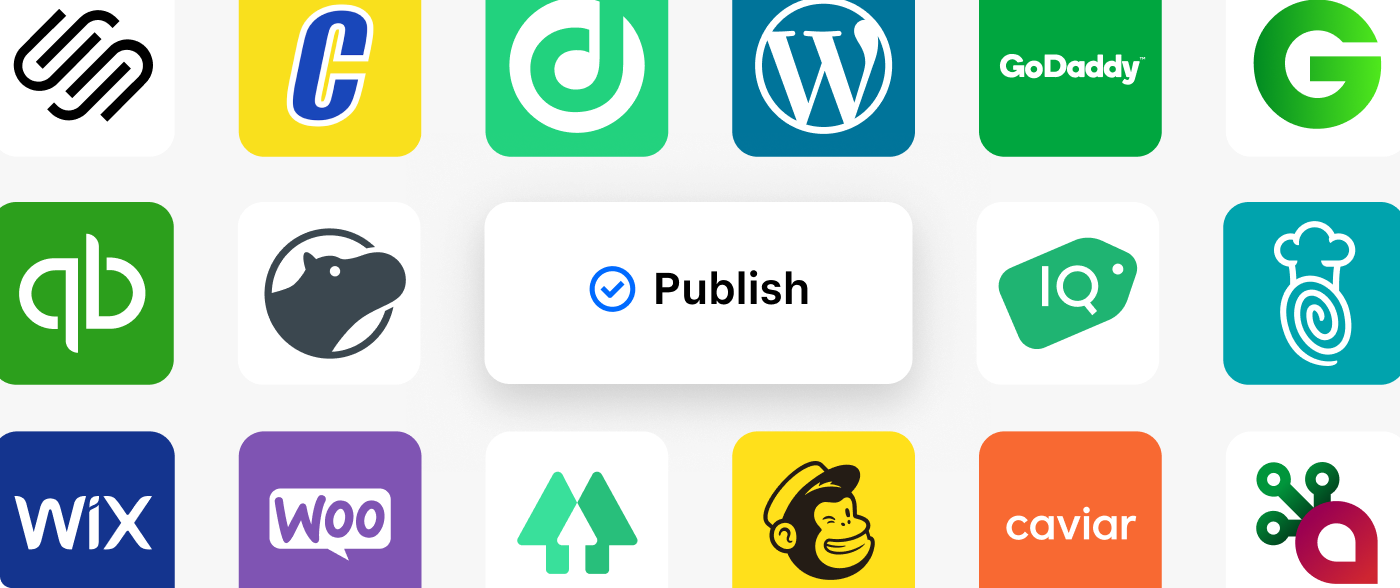
Millions of sellers use the Square App Marketplace to discover and connect apps to the Square accounts that they rely on daily to run their businesses. As a Square App Partner, you can monetize your apps by offering them directly to Square sellers through the Square App Marketplace. For more information about the benefits of an app partnership, see Square Developer App Partnerships.
Sellers are looking for apps that integrate with Square, leveraging the data and functionality of their Square ecosystem. This allows sellers to further automate, streamline, and scale their day-to-day operations. The App Marketplace is for those apps that integrate with Square accounts through the Square Developer platform. If you publish your app in the App Marketplace, you can increase adoption by providing compelling value to Square sellers.
If your app is built, added to the Developer Dashboard, and ready to be discovered by Square sellers, start getting your app ready for the App Marketplace with these steps:
- Open the Developer Dashboard.
- In the left pane, choose App Marketplace.
- Choose + New submission.
- Choose one of your apps for submission and then choose Next.
- Choose a country and then choose Create submission.
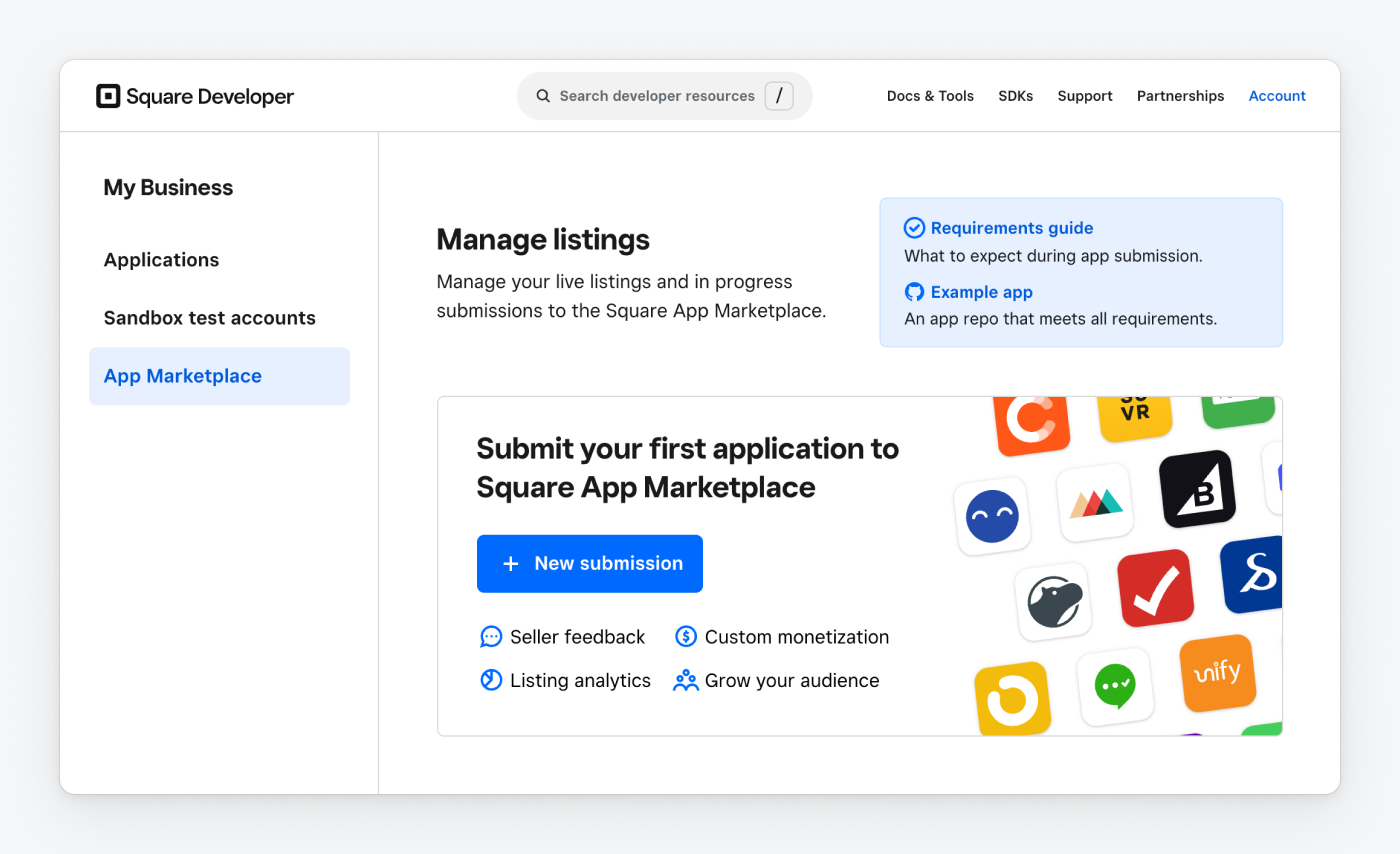
If you're still building a Square-integrated app, complete the following steps.
After you create a Square developer account, you're able to build and integrate your app with Square APIs using the Developer Dashboard and tools. Set yourself up for success by ensuring you build to our requirements.
- Follow the App Marketplace API Usage Requirements to validate that your app meets technical requirements for each Square API that you're using.
- Develop your app using the OAuth API protocol to connect your app to a seller's account.
- See Square SDKs and developer tools to learn about Square developer assets as you build.
Square has an array of developer tools and resources available to support you throughout your build.
| Developer tools | Help resources |
|---|---|
| API Explorer Easily test and examine endpoint behaviors by making requests to Square APIs. | Developer Discord Chat with us on Discord. |
| Sample apps See Square APIs in action by downloading code templates for a simpler setup. | Developer forums Ask questions in our developer forums. |
| Browse all developer tools Browse the full list of tools you can use to work with Square APIs. | Developer Support Contact Developer Support. |
| Square Developer YouTube Check out our step-by-step training videos on YouTube. |
Did you know?
Apps built with Square APIs integrate and sync data between the app and Square. Square sellers can find integrations in the App Marketplace and connect them to their Square account to help them save time, automate tasks, organize data, and more. Apps also help Square sellers create an ecosystem that helps them to efficiently run their business.
To learn about the types of apps you can build for the App Marketplace, see What should I build?
When your app is built and integrated with Square APIs, you can initiate the app submission process:
Sign in to your Square developer account.
In the Developer Dashboard, choose App Marketplace in the left pane.
Choose + New submission and complete the required acceptance of Square's App Marketplace Partner Terms.
Important
If you’ve signed a custom partnerships agreement with Square, the terms of that agreement supersede the App Marketplace Partner Terms.
Choose Next and then choose which app you want to submit.
Choose Next and then choose which supported countries your company operates in.
Choose Create submission to create your draft App Marketplace submission.
Your app submission is now in a draft state as shown by its submission state in the Developer Dashboard.
Note
Accepting Square's terms and publishing your app in the Square App Marketplace makes you a member of our App Partner Program.
If you feel you're a candidate for elevated benefits of app partnership with Square, contact us to inquire. These benefits might include having a partner manager, receiving a profit share from Square for payments processed through your app, or both. You should hear back from Square within seven business days on whether you qualify. Even if you don't qualify for elevated benefits, you're encouraged to publish using the self-serve workflow within the Developer Dashboard.
Regardless of your level in our App Partner Program, all developers and companies publishing an app need to submit through the Developer Dashboard.
When you complete all necessary items, you can submit this section for review. Square reviews your submission and sends an email notification within seven days after we have feedback for you.
When you complete and submit your requirements check, it's queued for Square to start reviewing your submission.
When your requirement check review is started by Square, you can see the status change.
Your app is tested to ensure it meets Square App Marketplace requirements. You receive an email notification when Square has updated your QA status. You're prompted to sign in to the Developer Dashboard to review the Square feedback. You can always check the status of the review by signing in to the Developer Dashboard and viewing the status bar in your submission.
After Square reviews your submission, there might be bugs or noted issues that you need to address. After the feedback, you must resubmit your review before you can continue publishing your app. You receive an email notification when the Square review is complete.
In Developer Dashboard, open your app submission and choose Review requirements check. Notes and feedback from Square are added within your requirements check. You can review and choose Edit note to open and respond to each note. If you have questions about Square feedback, you can capture the question directly in the note. Should Square's feedback require technical changes to your app, you need to resubmit the app for a review after the changes are made.
When Square completes the review and approves your app submission, the state of your submission changes.
When Square approves your QA submission, you receive an email notification and see the updated status reflected in your submission.
Building and publishing your App Marketplace listing puts your application into the Square App Marketplace. In this step, you create the listing to be published in step 5.
- In the Developer Dashboard, choose App Marketplace in the left pane to see the app listings that you're working on.
- Choose the app for which you want to create a listing.
- Under Listing details, complete all sections that aren't 100% complete.
- When all sections are complete, choose Submit for review.
After you've submitted your app listing for review, the review cycle steps are the same as the integration check.
For listing requirements and best practices, see Square App Marketplace Listing Guide.
Important
You don't need to wait until the QA phase is complete to start working on your app listing. While you wait for your app to be tested, you should get started on your listing content.
After the QA process is complete and your listing content is approved, Square publishes your app within several business days. Square creates an App Marketplace listing based on the approved content you submitted in the submission tool and proceeds to publish your app.
After publishing your app, you might choose to increase the scope of your app by adding additional Square API calls. To start this process, contact support and we’ll help you get started. This process typically involves updating your integration guide and submitting it to our partner launch team for a limited round of QA testing on the new scope.
The following resources provide guidance to get your app approved for publication:
- App Marketplace API Usage Requirements
- Video: Sandbox Short: App Marketplace
- Video: Sandbox Short: App Marketplace & Solution Partner Programs
- Forums and Discord
Get help acquiring more users
- Partner Marketing Resource Hub - Resources for marketing your app.
- Square Co-Marketing Guide for Partners - Requirements and best practices for partners to feature Square in co-marketing.
- Add tracking for better analytics - Add a tracking cookie to your OAuth authorization URL to generate better usage statistics.
- Square Seller Community - Engage with our community of sellers to raise awareness and recognition of your business and integrations.




