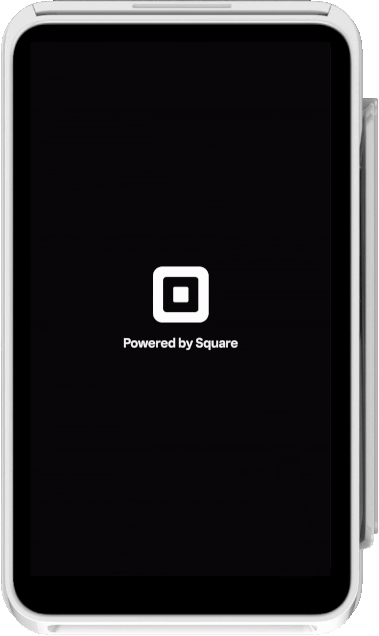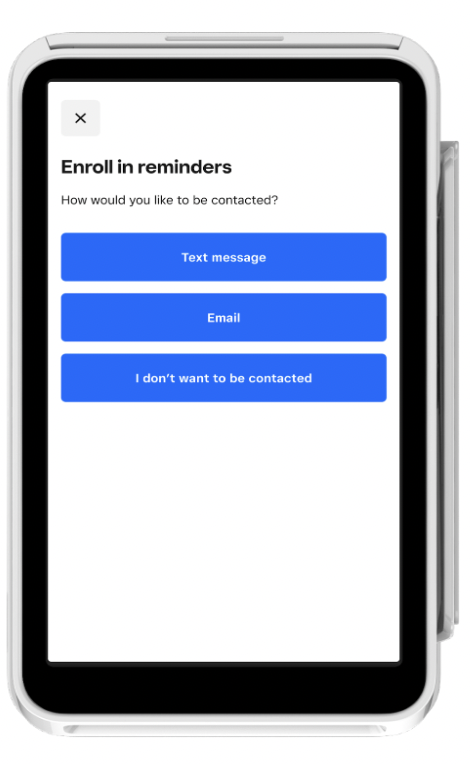Applies to: Terminal API
Learn how to display a menu of options for a buyer to select from on the Square Terminal.
As part of creating custom workflows with the Terminal API, you can create a screen workflow that captures a buyer's selected option from a menu of options. You send a Terminal action request of the SELECT type and the Square Terminal displays a screen with a selection of options. The buyer taps the screen to select an option and the Terminal API collects the selection for the seller's records.
In the request body, you can edit the title and body text that displays on the menu selection screen. You also specify an array of options with reference IDs and title text that describes each option.
The request requires at least two options configured for the menu selection screen, with a maximum of five options.